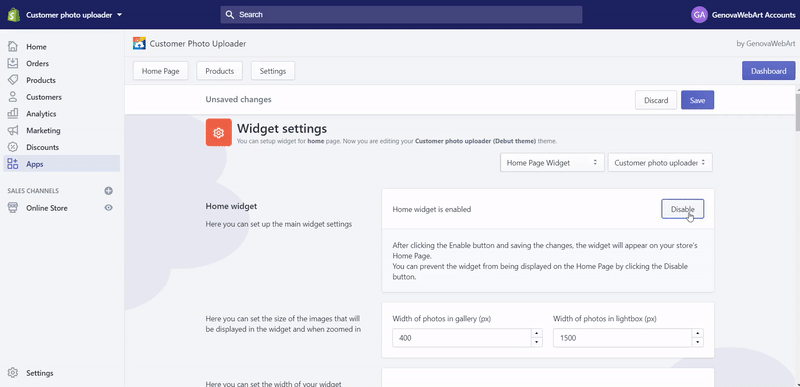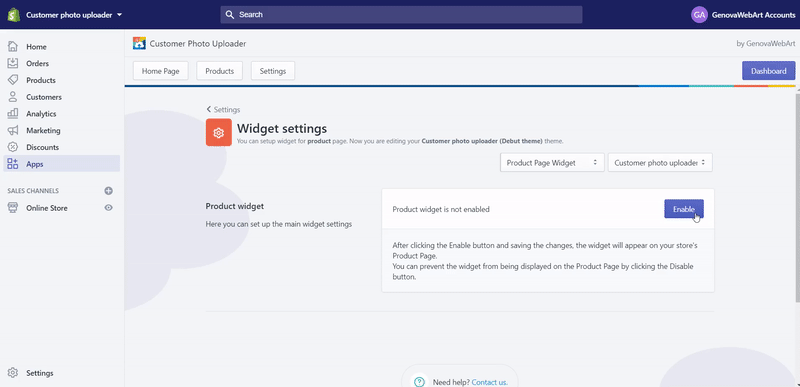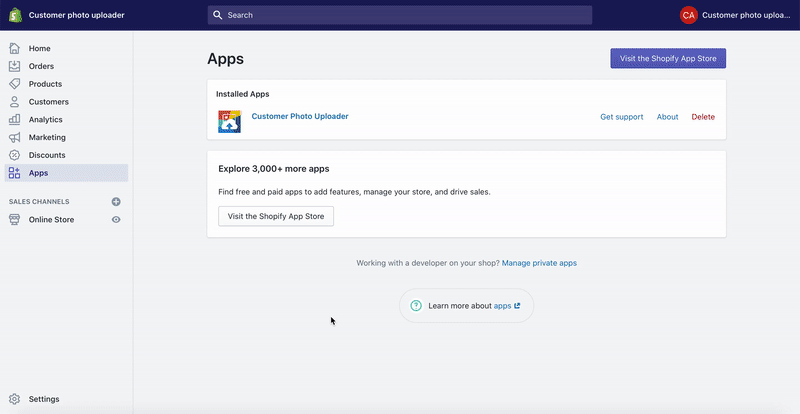App versions
How to upgrade the 1.1 app’s version to 1.2 version for current users (it’s free)
If the Customer Photo Uploader app has been installed to your store after February 25, 2020 , it means you already use the updated 1.2 app’s version. No additional actions are required. It is possible to check the app’s version at the bottom of each page of the app.
If you have installed our app before February 25, 2020, the app’s version can be updated manually (for free). To do this:
1.On the Customer Photo Uploader app Dashboard, or in Settings->Installation instruction, find the Update notification and click the 'Update application' button. The dashboard notification, installation instruction notification.

2. Once clicked, the pop-up with the app’s permissions appears. It is required to confirm the action by clicking the 'Update app' button in it. If needed, check the permissions details beforehand, just clicking the 'View details' link near the required item. Also, it is possible to check the Learn more about data privacy information about our app.

3. After this, you will be redirected to the Updating process page. The process usually takes several seconds to 2 minutes.


4. When the app is updated (i.e. the Updating process is finished):
- If the result is successful, click the 'Go to Settings' button to check the next Installation instructions;
- If the result is unsuccessful, it is recommended to contact the app’s support by email apps-[email protected] to solve any possible issues.
5. On the Installation Instruction page opened, complete the following steps:
- Enable a theme required for app widgets to be displayed in;
- Make sure your Home page and/or Product page widgets are enabled
- Check if the Customer Photo Uploader section is added to Customize of the theme enabled (for those who are going to use the Home page widget ). It should be in the left sidebar if two previous steps have been completed. It is possible to change the section position within the Home page***, just using the drag & drop feature within the left sidebar.Changing the position of the Customer Photo Uploader section is available for Shopify themes that support sections.
Possible issues after the update
It can happen that after the update, the widgets will not be displayed on the storefront at once even if the update was successful and the status of the widgets is ‘Enabled’. If so, it is needed to go to the Settings tab and save the required widget settings once again. E.g. It can be done as follows:
- In the Home/Product page widget settings, disable the widget, if it was enabled.
- Confirm changes clicking the 'Save' button at the top of the page.
- Enable the widget once again.
- Save changes again.
New features in the latest 1.2 app’s version (from 25th February, 2020):
- The page with app versions info is added to the app admin panel. To review it, click the Current version link at the bottom of any app’s page;
- The synchronization with your store is improved, e.g. with pages and products;
- Some minor improvements in the app's deleting process are implemented;
-
The improvements in the storefront code are implemented, e.g.:
- Press the “Set up as main store” link near the store you want to establish as main.
- the option to change the position of the Home page widget is added for themes that support sections. It is possible to use it in Online Store->Themes->Customize of the theme connected to the app;
- some extra precautions were implemented so that other apps widgets cannot affect our. Now our widget co-exists well with similar widgets of other apps installed in the store;
- the widget snippets can be placed on any page (incl. custom pages) in your store*
- our widget snippets can be inserted into other sections and other snippets*
- more than one widget can be added within one page. Please note, that all widgets will display the same images if they are placed on one page*
- more than one widget can be added within one page. Please note, that all widgets will display the same images if they are placed on one page*
* If you need any assistance with implementing these changes to your store, please don't hesitate to contact our support team.
The 1.1 app’s version features (from 4th September, 2019):
- A 14-day trial period for live stores and 365-day trial period for development stores;
- The App tutorial video is added on the Dashboard;
- The User manual page is added in the Settings;
- Some minor improvements in the app's notifications are implemented.
The 1.0 app’s version default functionality (from 15th October, 2018):
- The option to display the widgets with customer photos (i.e. products in use) on the Home page and/or the Product page; This can be a great marketing trick :)
- Two ways of images uploading – 1) from the Admin Panel of the app, can be done by the store admin only, and 2) from the storefront (your store), can be done by both, store admin and customers
- The option of the widget customization - e.g. change its size, animation (i.e. the speed of widget scrolling, autoplay, etc.), title, description, and many other settings;
- Moderation of customers' photos by store admin – approve, reject, delete, crop, or edit metadata;
- Essential SEO opportunities – make your store SEO-friendly by setting up the Title and Alt parameters of photos in the Edit Metadata menu;
- Notifications sent to you and your customers – keep your finger on the pulse at all times;
- Social media sharing and downloading photos – one more channel to let customers share photos from the widget;
- Real-time analytics – you see which photos from all the uploaded photos help you attract the most customers;
- Fully responsive design – suitable for desktop and mobile.