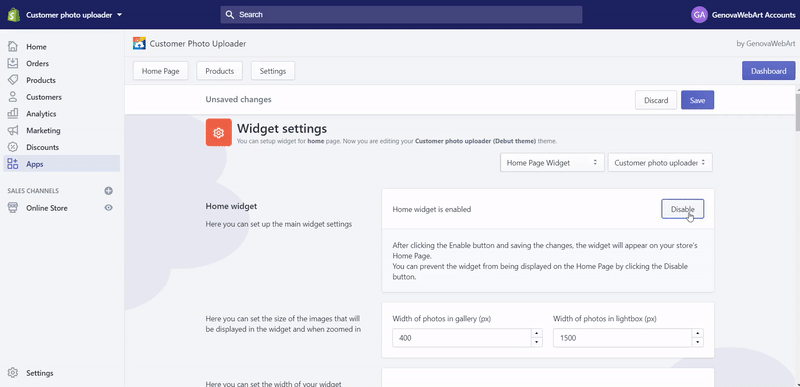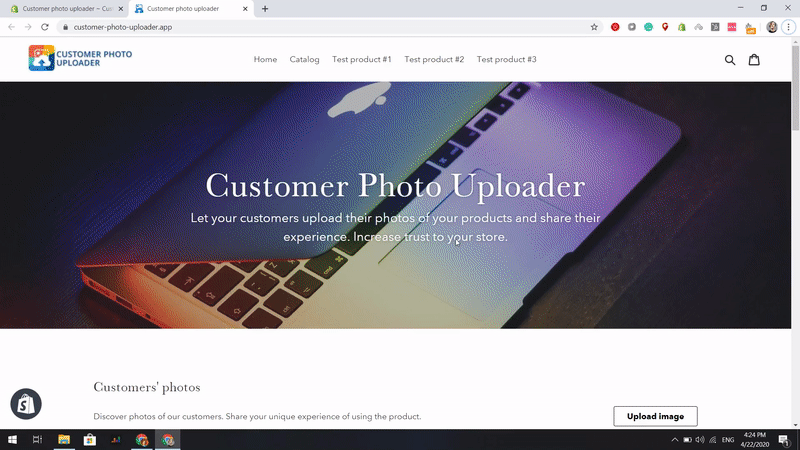Widget Settings
The app allows to customize the Product, Home page widgets and Dropzone. To do this, click the Settings button on the top of the Dashboard and select the required section from the Widget settings.

Use the Home page and Product page Settings to:
- enable/disable widget on the store page
-
change the width of photos in the gallery;
![Settings home page widget]()
- use theme styles for gallery title, subtitle, and description;
- display/disable the widget title and subtitle;
![Widget settings]()
![widget title]()
- enable/hide the widget description;
![widget description]()
- display/disable the upload button;
![upload button]()
- configure the slider size and styling;
![slider size]()
- enable/disable the widget line;
![widget line]()
- enable/disable a photo caption and edit its background color;
- enable/disable the widget lightbox (zoom feature);
Lightbox. Zoom and Social media sharing features

It is possible to enable/disable the Lightbox (zoom feature) in the Home and Product page widget settings. If enabled, it allows zooming, downloading and sharing photos from the Customer Photo Uploader slider to social media channels.
To review this feature on a storefront, click any photo in the Customer Photo Uploader slider on the storefront, and the lightbox with the additional options appears. There are the following options available:
- open an image in a fullscreen mode
![fullscreen mode]()
- share it in social media (Facebook, Twitter, Pinterest)
![share it in social media]()
- download an image
![download an image]()
- move to previous and next photos by the navigation arrows
![Arrows lightbox]()
Upload Dropzone settings
The Upload Dropzone section is displayed on the storefront. It is visible for admin and customers and appears once the Upload image button is clicked.


This section can also be configured, e.g. it is possible to use the Settings > Upload Dropzone to:
- customize settings for heading;
![customize settings for heading]()
- change Thank you message text and font size;
![customize settings for heading]()
- customize background;
![customize settings for heading]()
- set up button settings
![customize settings for heading]()
- enable/disable the customer's email address for photo uploading (i.e. to make this field mandatory)
![customize settings for heading]()
- enable/disable a description for each photo;
![customize settings for heading]()
- see a preview/discard/save your changes.
![customize settings for heading]()